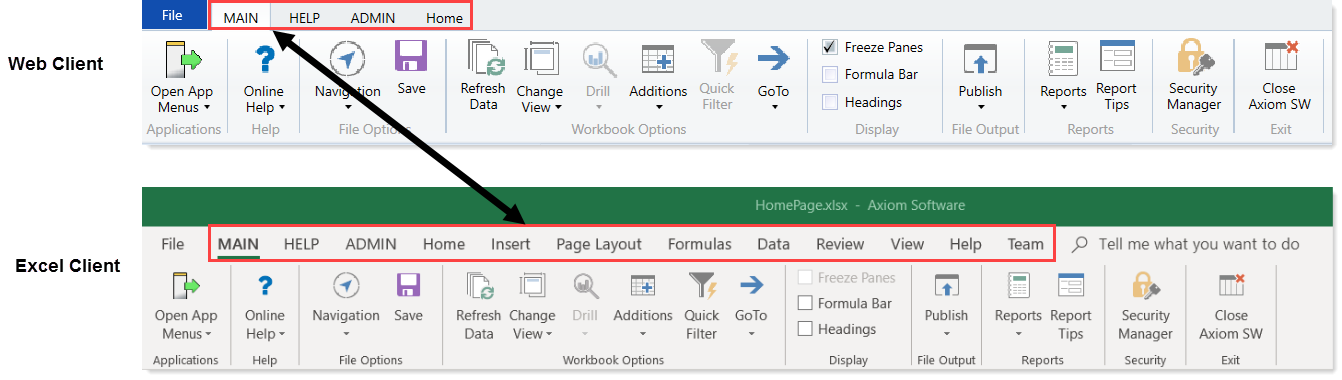Getting to know the interface
All Axiom Software products share a common interface and make use of many of the same features.
NOTE: The interface elements referenced in this section can vary depending on if or how your organization customizes them. This means that topics in this
The interface includes several sections, including:
Display area
The main display area of displays the open files. By default, it shows the Kaufman Hall Home dashboard, which displays announcements, assigned tasks, links to dashboards, and contact information for administrators. Your Axiom Software product administrator configures the information that displays on this screen.
Task panes
A task pane provides access to commands, utilities, reports, plan files, and so on for Axiom Capital Tracking, and displays on the left side of the main display area. To switch between task panes, click the tabs on the left side of the interface. To expand or collapse the task panes, click the arrow in the left-hand corner above the tabs.
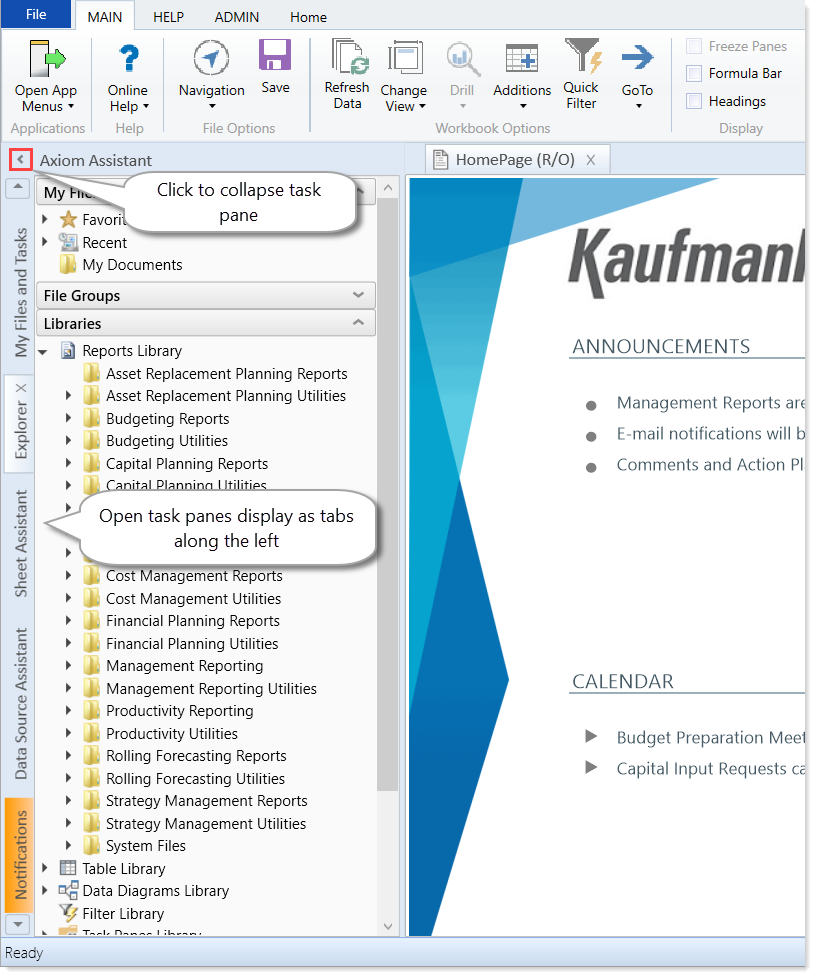
Ribbon tabs
Ribbon tabs provide access to commonly used features and shortcuts to frequently accessed files. They display above the task pane and main display areas. The role assigned to you determines the ribbon tabs that display. For example, the Admin ribbon tab only displays to those users assigned the Administrator role profile.
Includes commands for accomplishing most tasks in Axiom:
- Opening, closing, and saving files
- Accessing online help for products and advanced help
- Viewing data in spreadsheets
- Printing or emailing files
- Accessing shortcuts to frequently accessed reports

Includes commands for managing and configuring security, Scheduler jobs, processes, and data as well as other system-related tools used by administrators. This ribbon tab only displays to users with administrator privileges.

Includes standard spreadsheet commands.

Some options on the ribbon tabs display grayed out unless certain types of files such as reports or plan files are currently open or if you do not have the necessary security permissions to use the feature.
The Excel Client displays all of the same ribbon tabs included in a normal Excel file. The Windows Client only includes a subset of the same ribbon tabs located in the Home ribbon tab.
TIP: When creating reports, we recommend that you use the Excel Client.